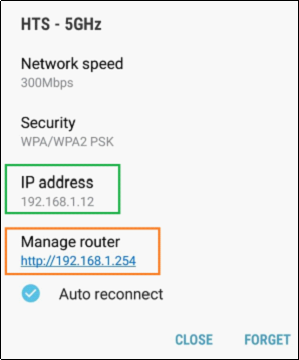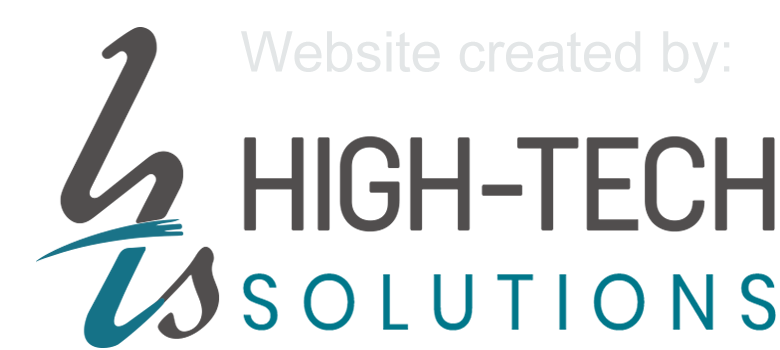How to find your IP and Gateway
Table of Contents
1. On your PC
Step: 1
Hold the Windows button  + “R” together and type “cmd” in the run box to run Command Prompt:
+ “R” together and type “cmd” in the run box to run Command Prompt:
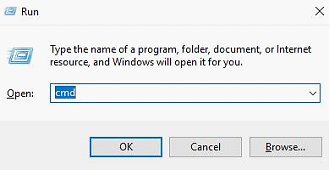
Step: 2
Type “ipconfig” and press enter to get the IPv4 and Gateway numbers.
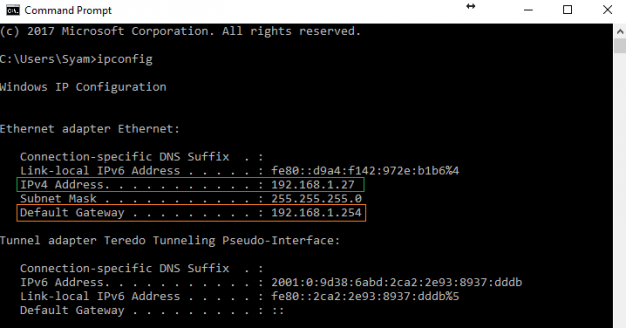
2. On your Mac
Step 1:
Click on the Apple icon on the upper-left corner of the screen and select System Preferences
Step 2:
Click Network:
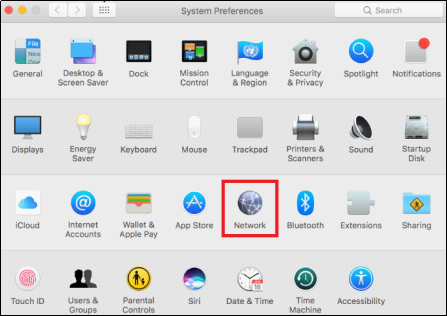
Step 3:
For Ethernet select your connected connection and the IP and Gateway (Router) numbers are displayed.
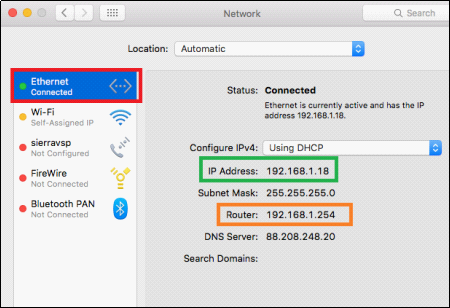
For Wi-Fi, click on Advanced:
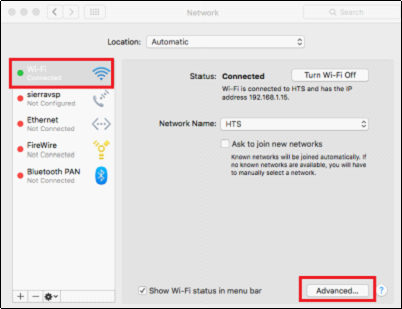
Click on TCP/IP tab and the IP and Gateway (Router) numbers are displayed.
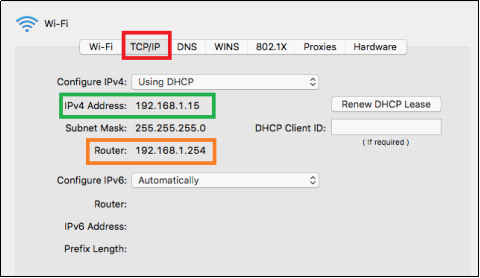
3. Using your iPhone/iPad
Step 1:
From the home screen, click Settings
Step 2:
Click on Wi-Fi:
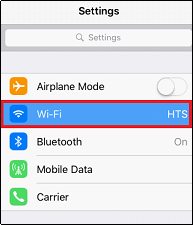
Step 3:
Find the network name of the router you are currently connected to and click the blue 
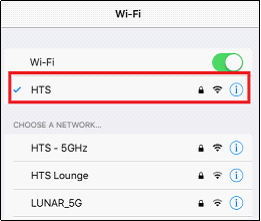
The IP and Gateway (Router) numbers are displayed.

4. Using an Android Device
Step 1:
Click on Settings
Step 2:
Click on Connections:
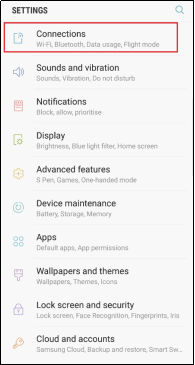
Step 3:
Long click on Wi-Fi:
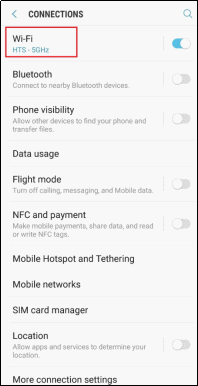
Step 4:
Long click on the network you are connected to:
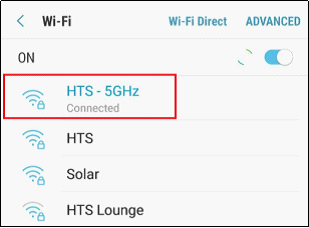
The IP and Gateway (Router) numbers are displayed